AdministrateでカスタムViewを使う
前回、Administrateを使って管理画面を作りました。 今回は、Deviseを使って定義したUserを新規登録できるようにするために、Viewをカスタムする話です。
その前に、dashboardを見ていきましょう。
dashboardを掘り下げる
まず、app/dashboards/user_dashboard.rbを見てみましょう。
require "administrate/base_dashboard"
class UserDashboard < Administrate::BaseDashboard
# ATTRIBUTE_TYPES
# a hash that describes the type of each of the model's fields.
#
# Each different type represents an Administrate::Field object,
# which determines how the attribute is displayed
# on pages throughout the dashboard.
ATTRIBUTE_TYPES = {
# 略
}.freeze
# COLLECTION_ATTRIBUTES
# an array of attributes that will be displayed on the model's index page.
#
# By default, it's limited to four items to reduce clutter on index pages.
# Feel free to add, remove, or rearrange items.
COLLECTION_ATTRIBUTES = [
# 略
].freeze
# SHOW_PAGE_ATTRIBUTES
# an array of attributes that will be displayed on the model's show page.
SHOW_PAGE_ATTRIBUTES = [
# 略
].freeze
# FORM_ATTRIBUTES
# an array of attributes that will be displayed
# on the model's form (`new` and `edit`) pages.
FORM_ATTRIBUTES = [
# 略
].freeze
# Overwrite this method to customize how users are displayed
# across all pages of the admin dashboard.
#
# def display_resource(user)
# "User ##{user.id}"
# end
end
長いので、略と書いていますが、1つずつ説明していきます。
ATTRIBUTE_TYPES
モデルの属性(attributes)と、その型を定義するところです。自動で作れているので、基本的にいじりません。
ATTRIBUTE_TYPES = {
id: Field::Number,
email: Field::String,
encrypted_password: Field::String,
reset_password_token: Field::String,
reset_password_sent_at: Field::DateTime,
remember_created_at: Field::DateTime,
sign_in_count: Field::Number,
current_sign_in_at: Field::DateTime,
last_sign_in_at: Field::DateTime,
current_sign_in_ip: Field::String.with_options(searchable: false),
last_sign_in_ip: Field::String.with_options(searchable: false),
created_at: Field::DateTime,
updated_at: Field::DateTime,
}.freeze
COLLECTION_ATTRIBUTES
一覧画面で表示される属性を定義します。 デフォルトの状態だと、暗号化されたパスワードを表示しているはずですが、そんなものを表示しても仕方ないので、 ログイン回数と最終ログイン時間、最終ログインIPを表示してみましょう。
COLLECTION_ATTRIBUTES = [
:id,
:email,
:sign_in_count,
:last_sign_in_at,
:last_sign_in_ip,
].freeze
SHOW_PAGE_ATTRIBUTES
これは詳細画面で表示される属性を定義します。こちらでも、デフォルトだと暗号化されたパスワードが表示されています。 なので、表示しても仕方ないので削除しています。
SHOW_PAGE_ATTRIBUTES = [
:id,
:email,
:reset_password_token,
:reset_password_sent_at,
:remember_created_at,
:sign_in_count,
:current_sign_in_at,
:last_sign_in_at,
:current_sign_in_ip,
:last_sign_in_ip,
:created_at,
:updated_at,
].freeze
FORM_ATTRIBUTES
これは、フォームで編集可能にする属性を定義します。
Deviseを利用している場合、管理者が編集可能であってほしい項目は、メールアドレスとパスワードだと思います。
しかし、Userモデル自体はpasswordとpassword_confirmationという属性はありません。
とりあえず、emailだけ残して削除しましょう。
FORM_ATTRIBUTES = [
:email,
].freeze
Userを登録できるようにする
この状態でユーザー登録フォームを表示してみましょう。

メールアドレスしか入力できませんね。しかもパスワードがないので登録できません。
しかし、心配はいりません。administrateはカスタマイズが容易なのです!(たぶん)
カスタムビューを生成する
adminisitrateにはカスタムビューを生成するためのジェネレータがあるので、それを使います。 ドキュメントにも書いてあるので、リンクを貼っておきます。
今回は、Userモデルのフォームのみカスタマイズしたいので、1つのモデルに絞ります。
rails generate administrate:views:new User
これによって、
- app/views/admin/users/new.html.erb
- app/views/admin/users/_form.html.erb
が生成されます。先のapp/views/admin/users/new.html.erbは要らないので削除しちゃいましょう。
カスタムビューを編集する
では、app/views/admin/users/_form.html.erbを編集します。
まず、素の_form.html.erbを見てみましょう。
<%#
# Form Partial
This partial is rendered on a resource's `new` and `edit` pages,
and renders all form fields for a resource's editable attributes.
## Local variables:
- `page`:
An instance of [Administrate::Page::Form][1].
Contains helper methods to display a form,
and knows which attributes should be displayed in the resource's form.
%>
<%= form_for([namespace, page.resource], html: { class: "form" }) do |f| %>
<% if page.resource.errors.any? %>
<div id="error_explanation">
<h2>
<%= pluralize(page.resource.errors.count, "error") %>
prohibited this <%= page.resource_name %> from being saved:
</h2>
<ul>
<% page.resource.errors.full_messages.each do |message| %>
<li><%= message %></li>
<% end %>
</ul>
</div>
<% end %>
<% page.attributes.each do |attribute| -%>
<div class="field-unit field-unit--<%= attribute.html_class %>">
<%= render_field attribute, f: f %>
</div>
<% end -%>
<div class="form-actions">
<%= f.submit %>
</div>
<% end %>
長いですが、やっていることは単純で、
- カスタムビューの説明
- エラーメッセージの表示
user_dashboard.rbに定義してあるFORM_ATTRIBUTESの値からフォームを作成- 登録ボタン
です。今は、FORM_ATTRIBUTESにemailのみなので、emailしかないです。
では、このフォームにパスワード入力エリアを追加します。フォーム自動生成の直下に追加します。
<% page.attributes.each do |attribute| -%>
<div class="field-unit field-unit--<%= attribute.html_class %>">
<%= render_field attribute, f: f %>
</div>
<% end -%>
<!-- ここから追加 -->
<div class="field-unit field-unit--string">
<div class="field-unit__label">
<label for="admin_user_password">パスワード</label>
</div>
<div class="field-unit__field">
<%= f.password_field :password %>
</div>
</div>
<div class="field-unit field-unit--string">
<div class="field-unit__label">
<label for="admin_user_password_confirmation">パスワード(確認用)</label>
</div>
<div class="field-unit__field">
<%= f.password_field :password_confirmation %>
</div>
</div>
<!-- ここまで -->
このようにすると、以下のような見た目になります。
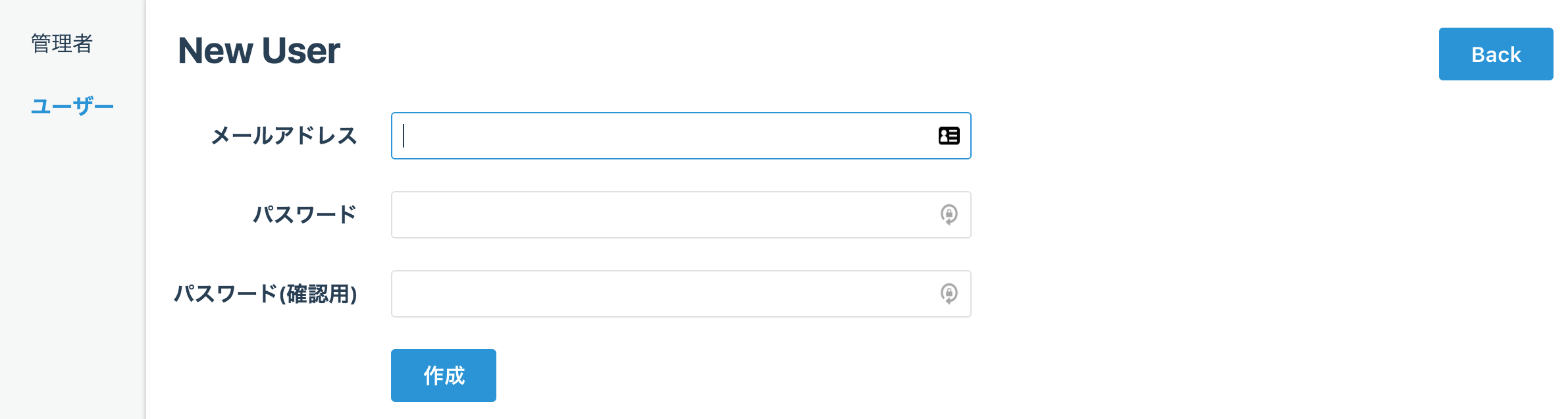
おお、なんかできた感じしますね!しかしまだ登録できません…。 そうです。Strong Parametersです。
Strong Parameters対応する
AdministrateのStrong Parametersを担当しているところを掘っていくと、
permitted_attributesメソッドが担当していることがわかりました。
そこで、permitted_attributesメソッドをオーバーライドします。
app/controllers/admin/users_controller.rbを編集します。
module Admin
class UsersController < Admin::ApplicationController
# To customize the behavior of this controller,
# simply overwrite any of the RESTful actions. For example:
#
# def index
# super
# @resources = User.all.paginate(10, params[:page])
# end
# Define a custom finder by overriding the `find_resource` method:
# def find_resource(param)
# User.find_by!(slug: param)
# end
# See https://administrate-docs.herokuapp.com/customizing_controller_actions
# for more information
def permitted_attributes
dashboard.permitted_attributes << %w(password password_confirmation)
end
end
end
これでついに、ユーザー登録が可能になりました!
まとめ
- AdministrateのViewのカスタマイズはModel毎に行うことができる
- Strong Parametersの処理を追加するのを忘れないようにすること
- カスタマイズに独自の流儀が要らないので、自由度が高い!